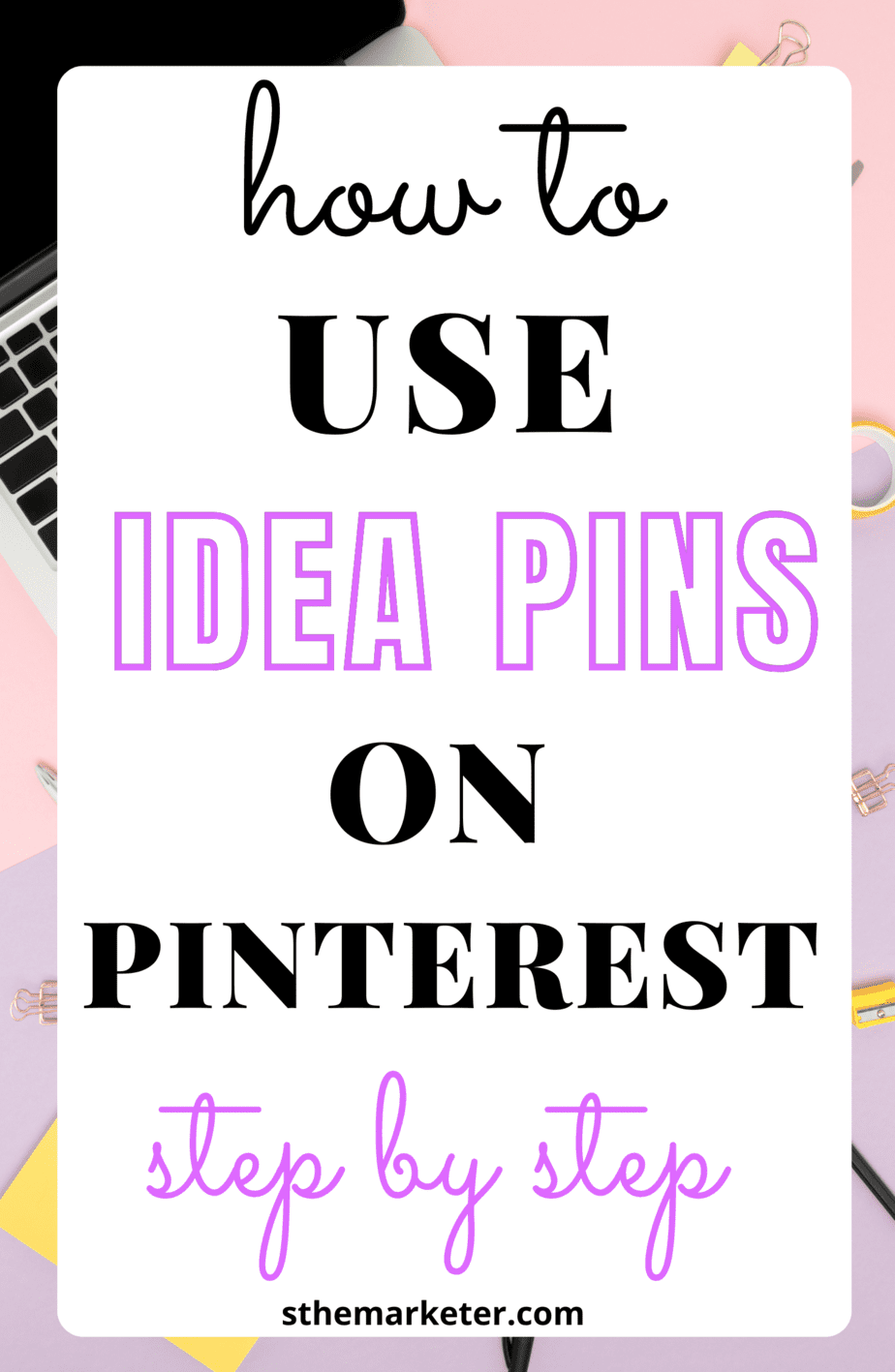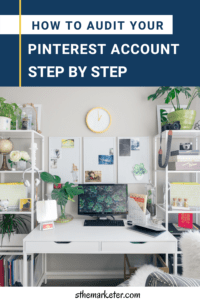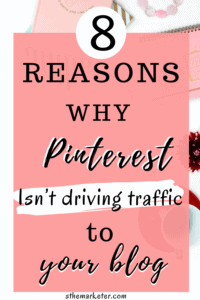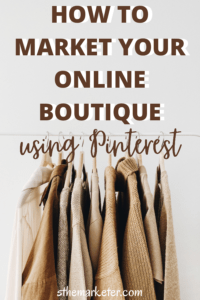Taking a leaf out of TikTok’s book, Pinterest has today launched Idea pins. A video-first feature which is essentially a rebranded version of their story pins.
Think TikTok, but with Pinterest’s somewhat unique spin to their story pins version.
In this article, I’ll be telling you all about them and teaching you how to use idea pins.
As mentioned earlier, Idea pins are a video-first rebranded/story pins feature that is aimed at video content creators on Pinterest.
Just as was the case with Pinterest story pins, users can publish up to 20 pages of video content.
Idea pins come with additional features & tools that weren’t available in story pins such as the ability to add a voice over and a music library.
Much like TikTok, idea pins downloaded from Pinterest now have a Pinterest watermark that also shows the creators username.
Many elements and unique features of what made up story pins have been replicated on idea pins.
Idea pins on Pinterest:
1) Are searchable/discoverable.
2) Show up on peoples feeds, following streams and on your profile.
3) Can be saved to boards.
4) Feature topic tags which boost discoverability and let you target specific audiences.
5) Don’t expire after 24 hours.
What can I use idea pins for?
When Pinterest first rolled out story pins, they made it known that story pins would be different than they were on other platforms.
Traditionally, stories are used to show snapshots of people’s day to day lives. On Pinterest, story pins, now idea pins are meant to show step by step tutorials or tips & tricks for different things.
You can use idea pins to show step by step tutorials of how to cook a certain dish, or give travel and styling tips.
How to make idea pins on Pinterest
1) Start with an idea of what you want to create.
2) Tap the + sign on Pinterest and choose idea pin.
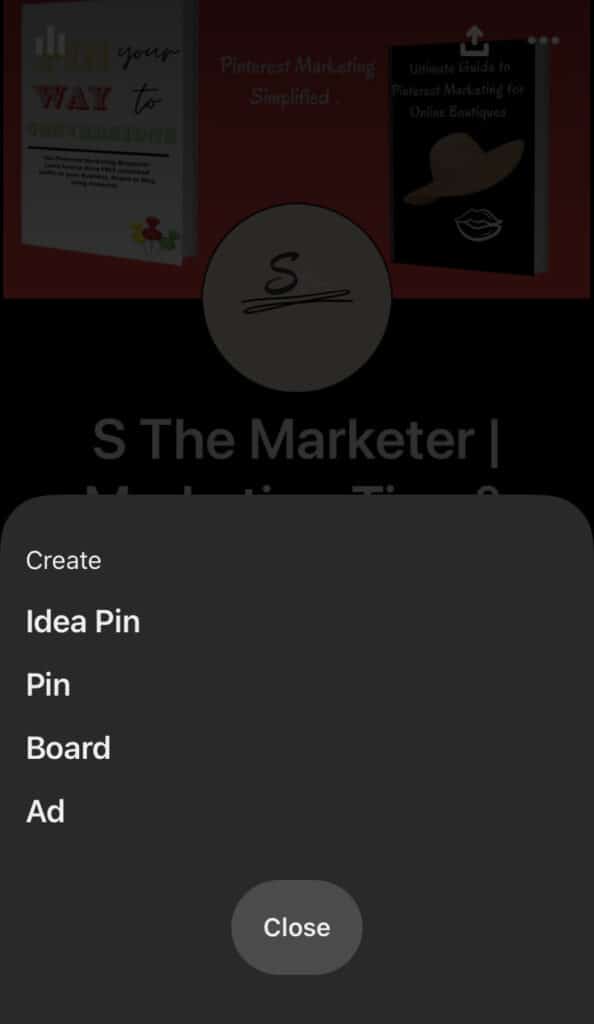
3) Upload your content.
PS. remember to toggle the create a new page for each one button if you want to have different pages.
4) Edit your idea pin(s).
Edit your clips and make use of features such as ghost mode to showcase easy before and after transitions.
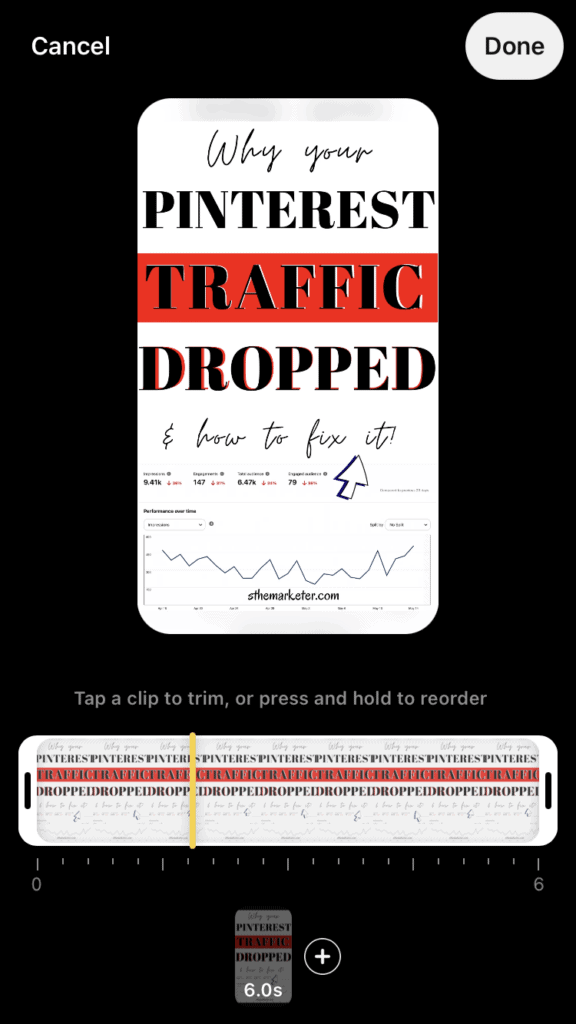
5) Tap audio to record a voice over if you’d like to add one.
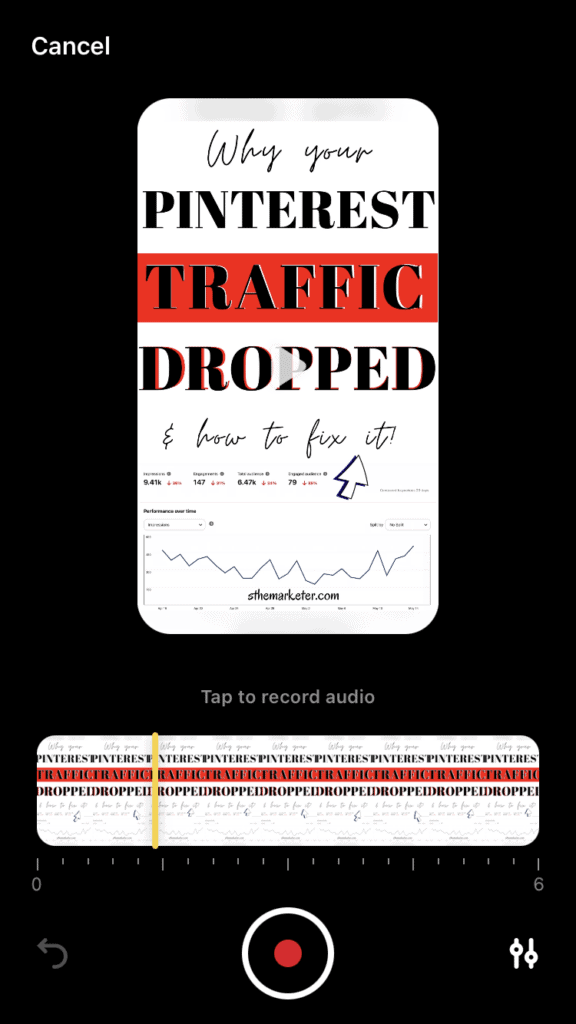
6) Tap music to add your desired sound.
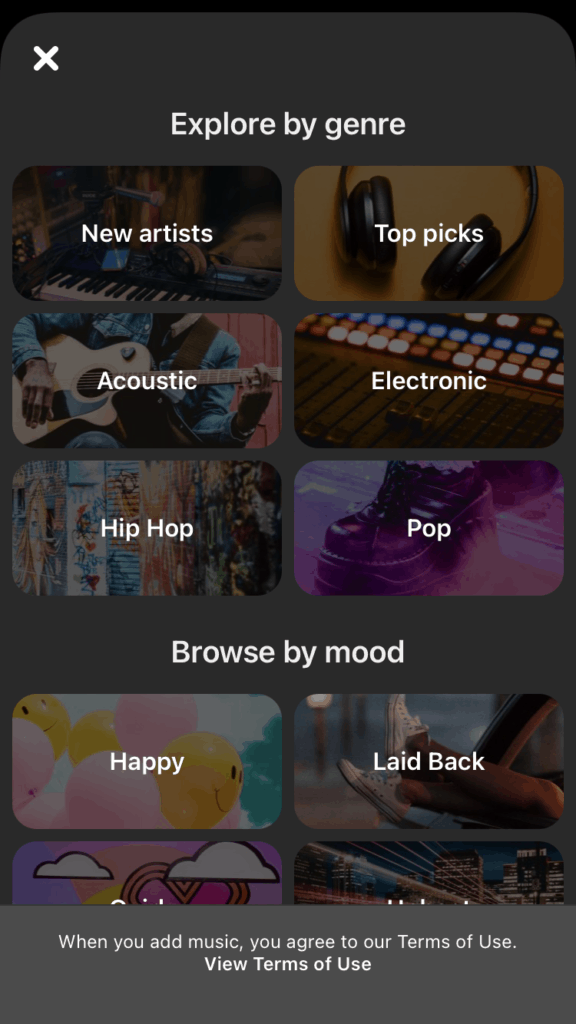
7) Add a sticker or mention someone to credit them for video/content usage.
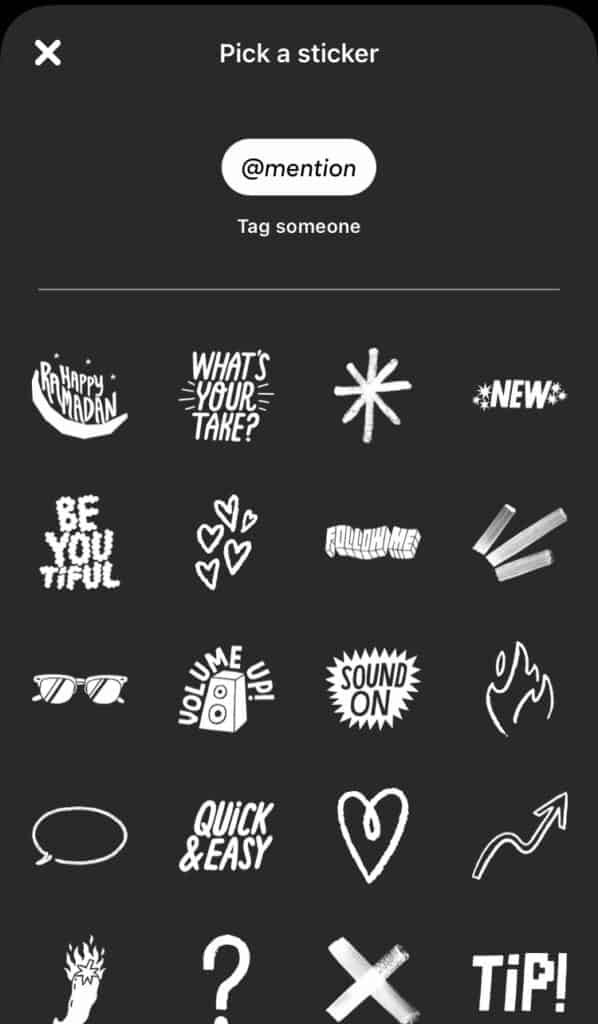
8) Tag any products you’ve shown in your idea pin to allow people to shop them directly from Pinterest. This is a great way of boosting your affiliate income if you’re a creator or sales if you’re a business owner or brand.
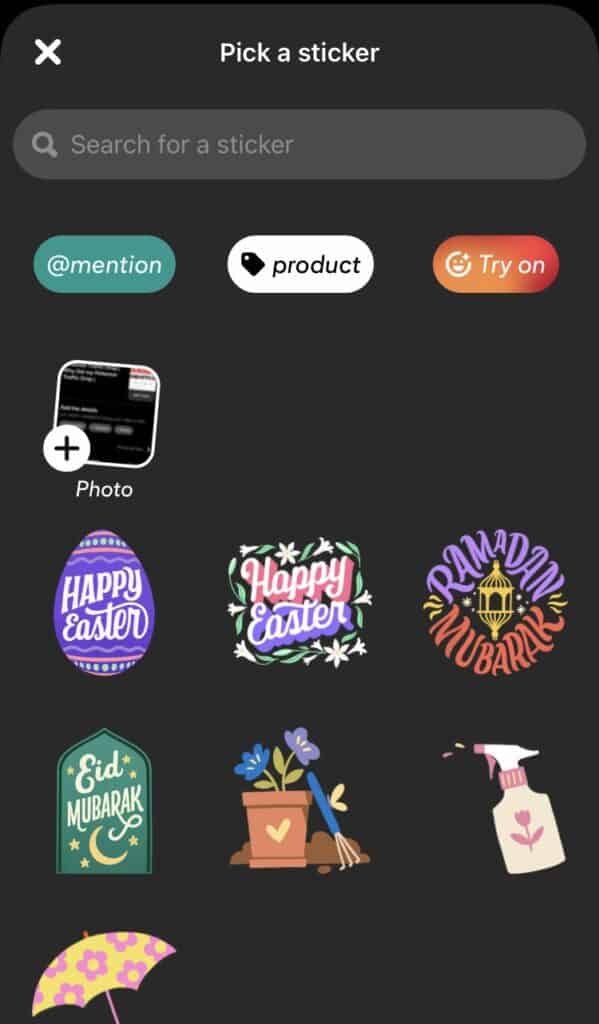
Start by adding your affiliate link and click on search.
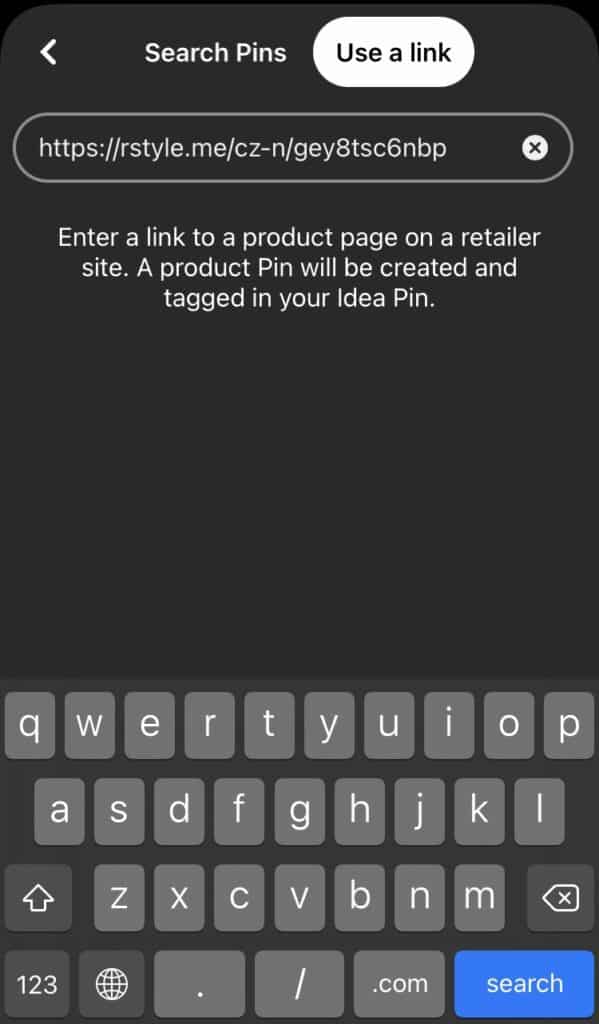
After Pinterest recognises the link (not all links work as of now), add the link as seen on the retailer’s site.
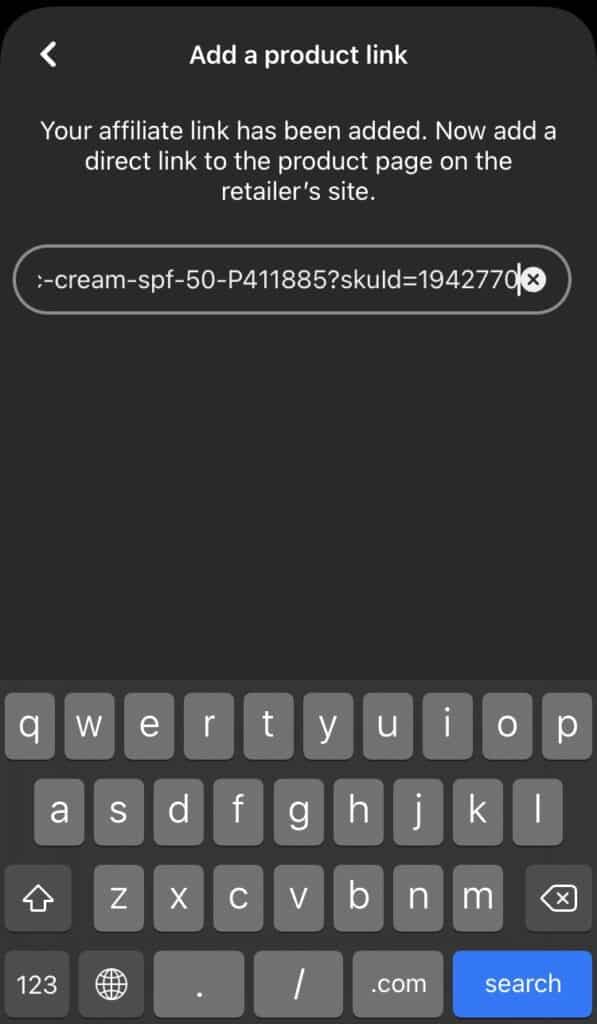
Choose the image you want people to see when they click on the product tag. Click create and you’re good to go.
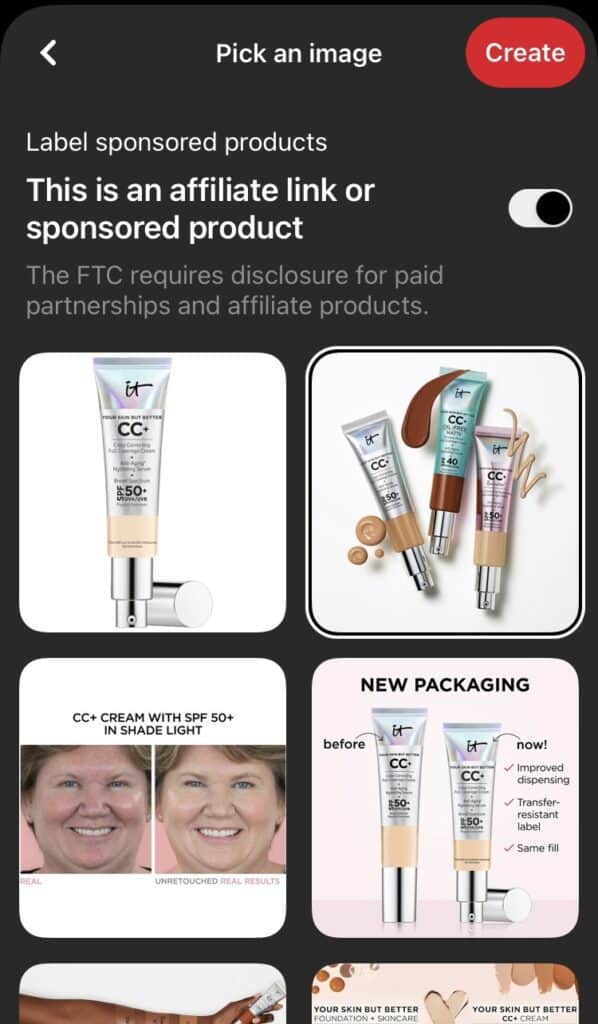
9) Final touches.
Here you can add a title (if you hadn’t already added one as a text on the pin).
You can also assign your idea pin to your desired board, add a list and pick upto 10 topic tags.
I have been A/B testing using different keyword variations in the title on both my accounts and client accounts and I’ve definitely seen an improvement in the numbers.
This is an optional step but make sure that your title is keyword optimized.
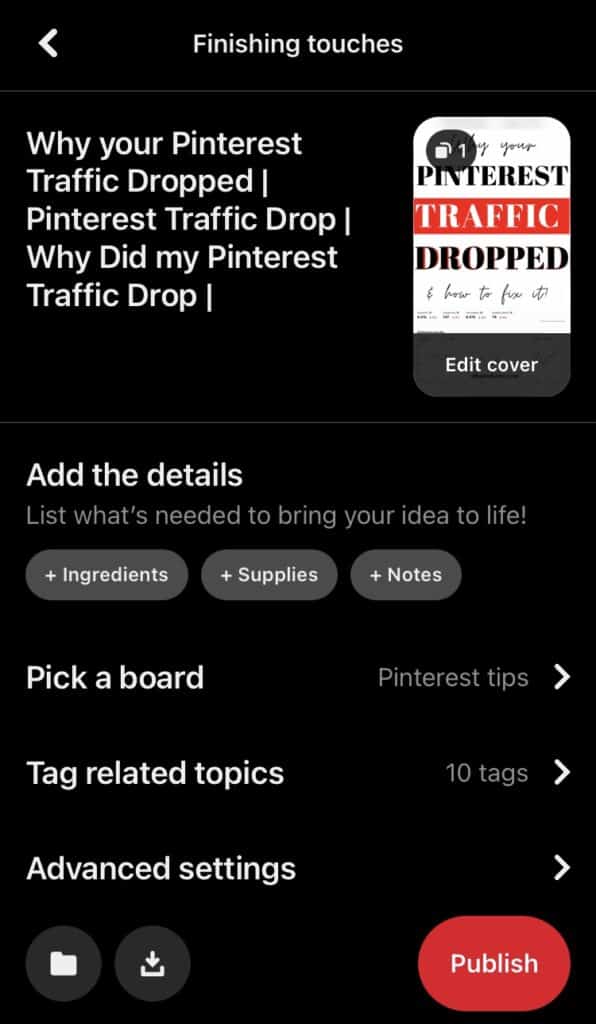
10) Hit publish.
Once you’re contented with how everything looks, hit publish.